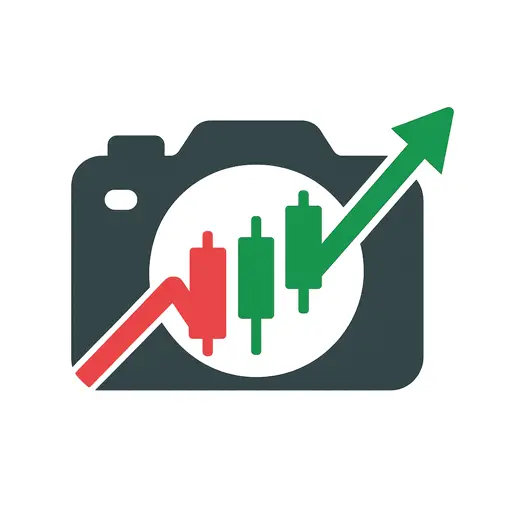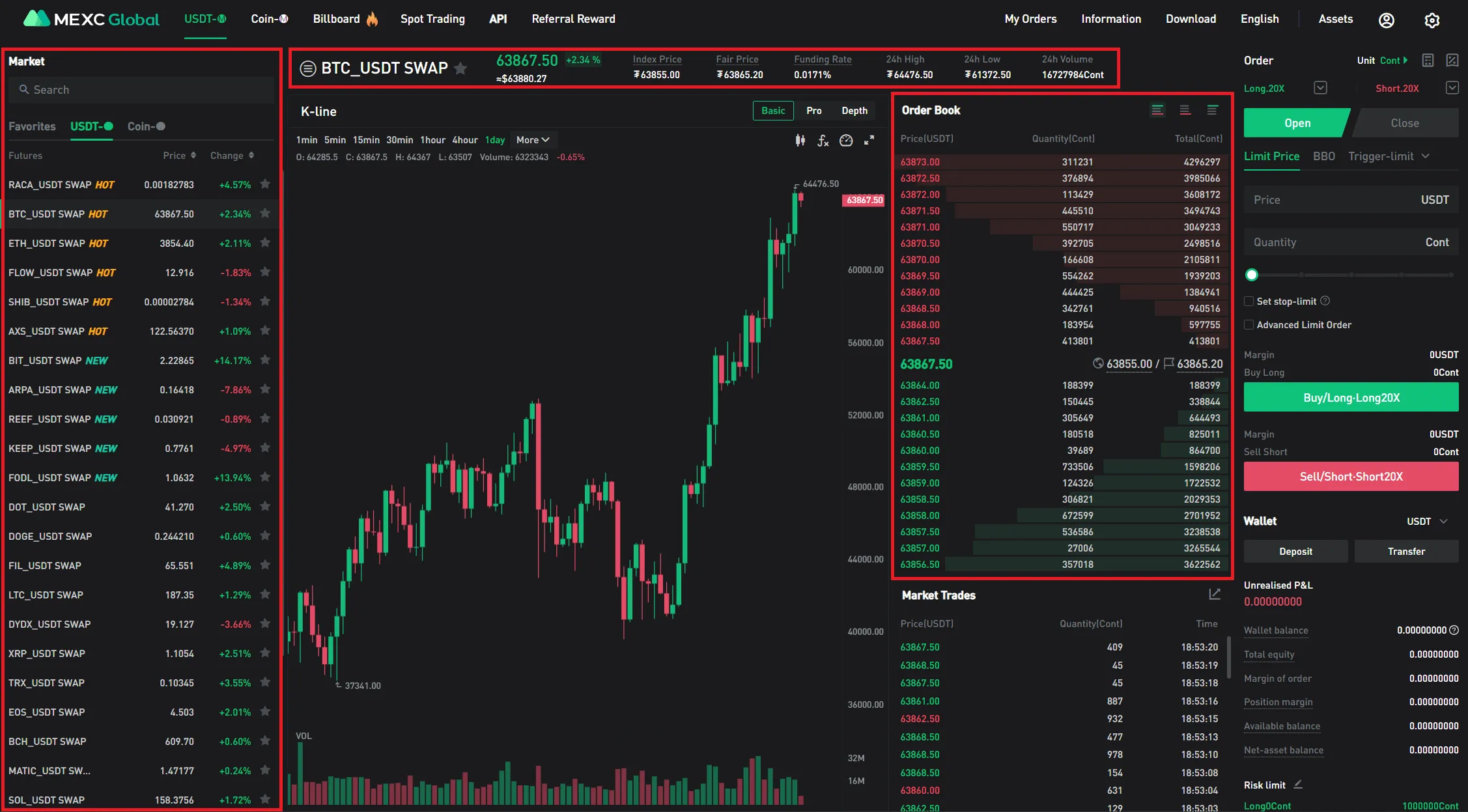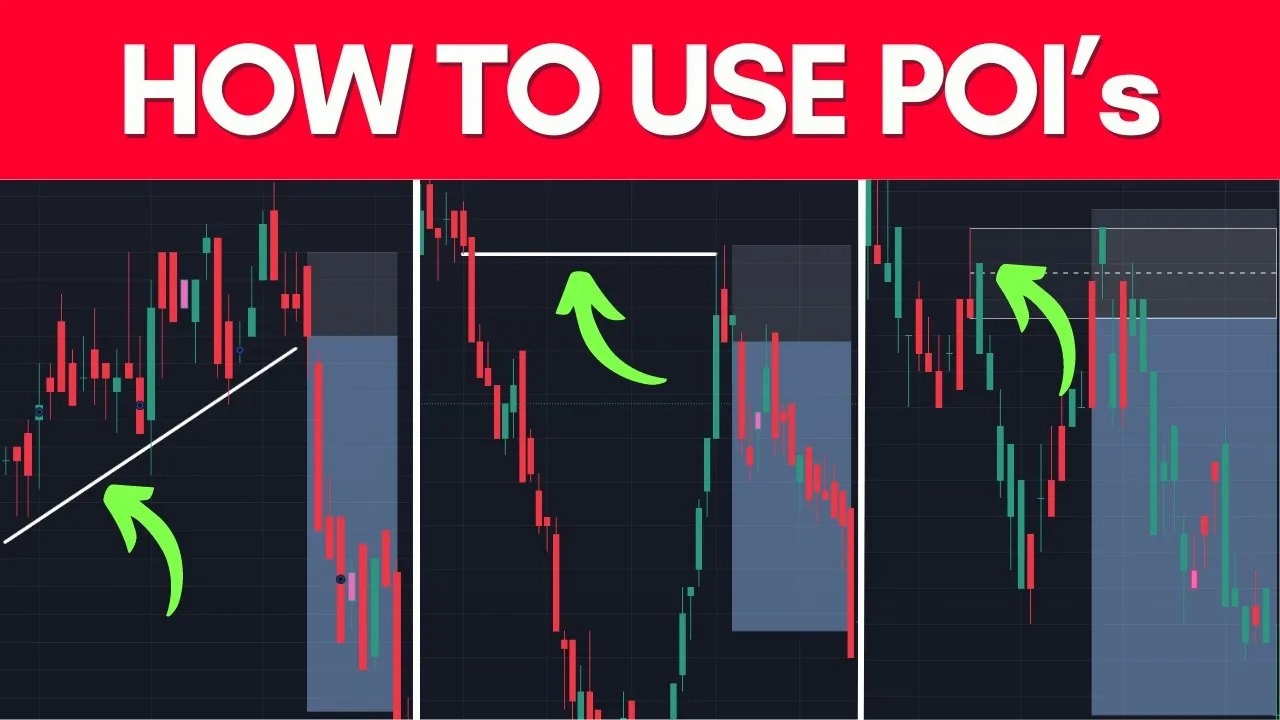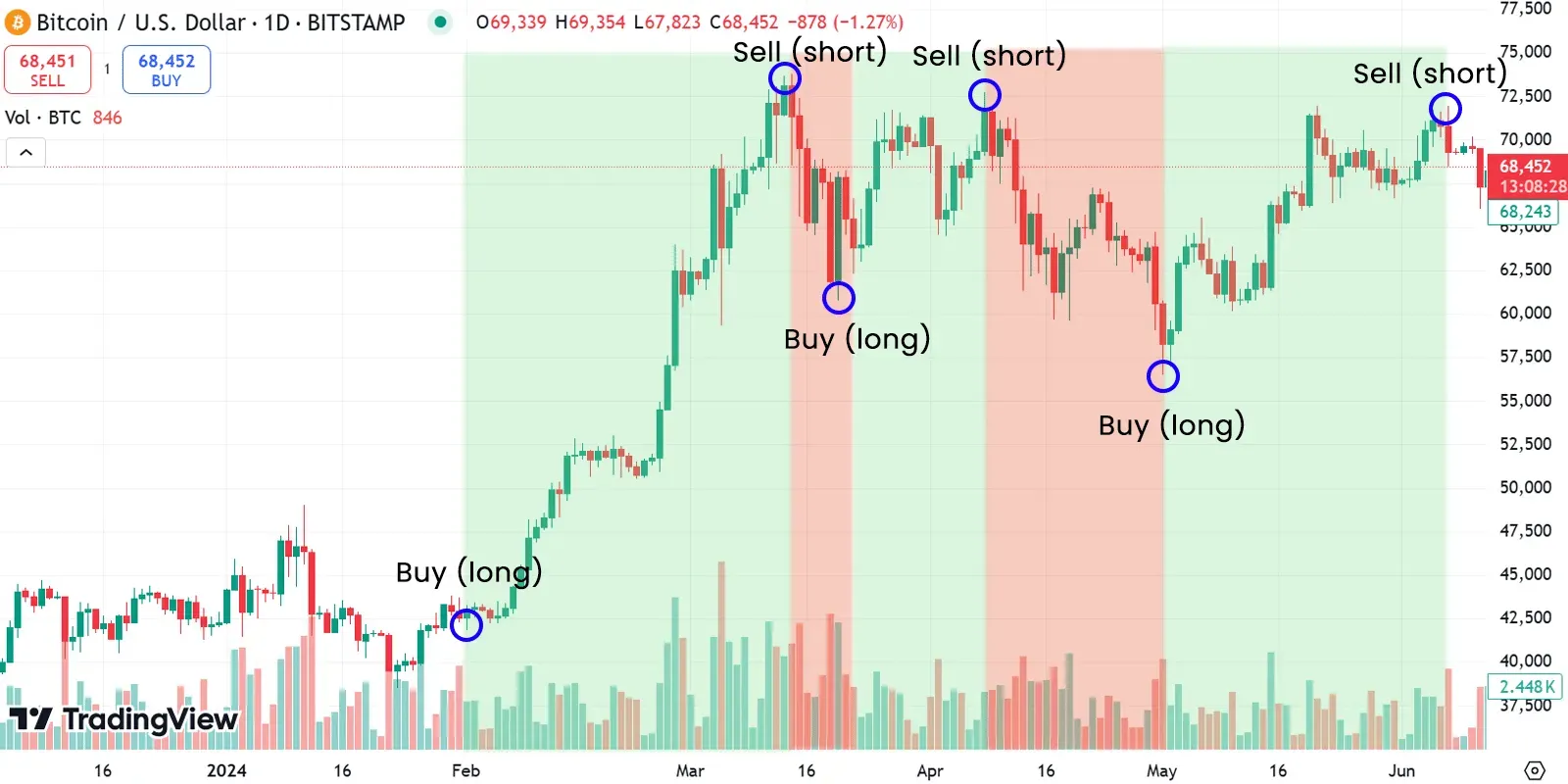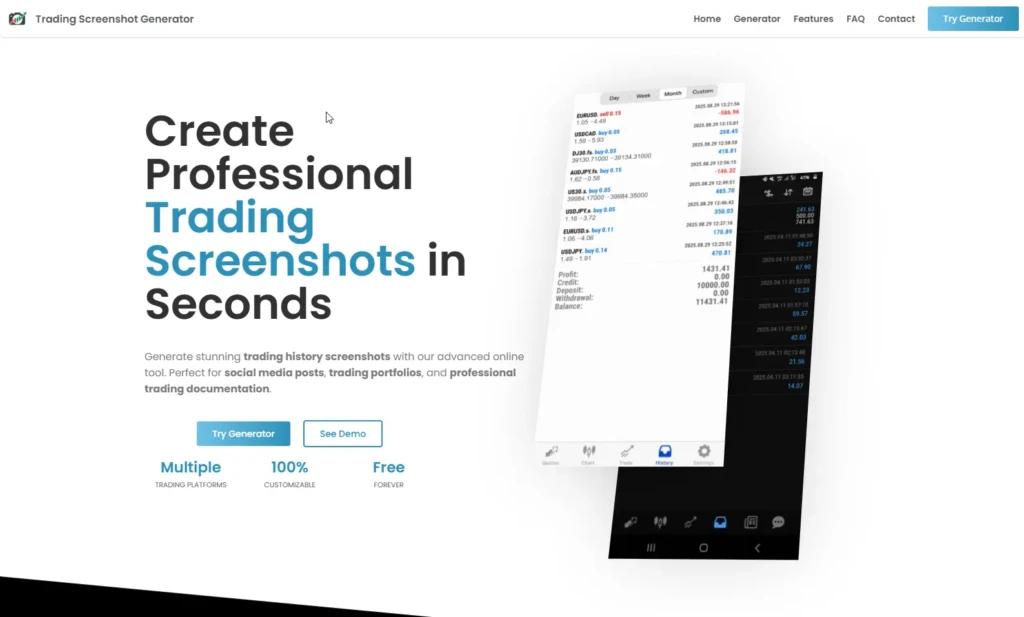Understanding Volatility Profiles in Trading
Before we dive into the power of screenshots for comparing volatility profiles, let’s clarify what volatility profiles actually are. In trading, volatility measures how much the price of an asset fluctuates over a given period. Different assets and timeframes exhibit varying volatility patterns — some are calm and steady, while others swing wildly.
Volatility profiles are, essentially, the characteristic behavior of an asset’s price movement over time. For traders, understanding these profiles means knowing when an asset might behave erratically or when it tends to move predictably.
Take, for example, the EUR/USD pair during the London session versus the New York session; the volatility profile differs significantly. Knowing these differences can make or break your trading strategy.
Why Use Screenshots to Analyze Volatility Profiles?
Trading educators and signal providers often share insights by showing charts that highlight volatility. But how do you make these visuals clear, trustworthy, and easy to understand? This is where screenshots become your best friend.
Some traders might ask, “Can’t I just share the live chart link or platform view?” The short answer: not always. Trading platforms like MetaTrader offer real-time data, but the presentation can be cluttered and hard to interpret at a glance, especially for beginners. Plus, trading educators know the value of customized visuals that guide users exactly where they want to look.
By using tailored screenshots, you can:
- Highlight specific volatility ranges or timeframes clearly.
- Annotate charts to show points of interest.
- Share performance examples or setup explanations concisely.
- Build credibility by showing professionally presented, clean charts.
So, how can you optimize this process? Tools like the Trading Screenshot Generator make it effortless to capture high-quality images directly from your MetaTrader platform, with customization options that elevate your teaching or signal selling game.
Step-by-Step Guide: Using Screenshots to Compare Volatility Profiles
1. Select Your Trading Instruments and Timeframes
The first task is to determine which assets and which periods you want to analyze. For example, are you interested in comparing the volatility of GBP/USD during Asian session hours versus the US session? Or do you want to see how volatility changes week by week?
Make sure you gather all the relevant charts on your MetaTrader platform so they’re ready for capture.
2. Capture Clean, Focused Screenshots
This step is critical. Simply hitting “Print Screen” rarely does justice to the complexity and clarity you want.
Instead, rely on specialized tools that can:
- Crop only the essential parts of the chart.
- Allow you to add annotations such as arrows, text boxes, or highlight zones.
- Enhance image quality without blurring or pixelation.
With the Trading Screenshot Generator, you can easily select your MetaTrader window, customize overlays, and generate a polished image within seconds. The interface is user-friendly and designed specifically for traders who want to communicate visually with their audience.
3. Annotate to Emphasize Volatility Features
Just showing a chart isn’t enough. You want viewers to quickly grasp what aspect of volatility you’re targeting. Use annotations to:
- Mark periods of high or low volatility with colored boxes or shadings.
- Add text notes explaining why volatility spikes during economic news or market opens.
- Compare two screenshots side-by-side, each highlighting different volatility characteristics.
This approach turns raw screenshots into educational tools that your followers or clients will appreciate.
4. Organize Screenshots For Easy Comparison
Instead of random images scattered on a report or post, logically arrange your screenshots:
- Group by asset – compare different currency pairs to show unique volatility signatures.
- Group by timeframe – demonstrate how volatility varies on 15-minute versus daily charts.
- Sequence by event – before, during, and after significant news releases.
A well-structured visual narrative is more persuasive and impactful.
5. Share With Contextual Commentary
Don’t just post screenshots nakedly. Pair them with clear explanations that walk your audience through what they’re seeing. Ask rhetorical questions like, “Notice how volatility doubles right after the CPI announcement—how could this impact your risk management?”
This conversational style makes complex volatility concepts accessible and actionable.
Practical Example: Comparing Volatility Profiles of EUR/USD and USD/JPY
Imagine you’re preparing a lesson for your followers on how volatility differs between two major currency pairs. Here’s how you might proceed using screenshots:
- Step 1: Capture a 1-hour chart of EUR/USD over the last week focusing on volatility spikes around the London session opens.
- Step 2: Use the tool to annotate the spikes with arrows and add brief notes pointing out the correlation with economic calendar events.
- Step 3: Repeat for USD/JPY, capturing similar timeframes but highlighting lower volatility during the same sessions.
- Step 4: Create a side-by-side visual comparison with your annotated screenshots, making the differences crystal clear.
- Step 5: Share this visual in your blog or newsletter, enhancing your credibility and educating your audience.
Such detailed comparisons help traders tailor their strategies depending on the volatility profile of each asset.
Tips for Maximizing the Impact of Your Screenshots
Here are some best practices that seasoned educators use to turn simple screenshots into powerful educational tools:
- Consistency: Use a consistent style, color scheme, and annotation method to build brand recognition.
- Clarity: Avoid overcrowding screenshots. Sometimes less is more.
- Resolution: Always opt for the highest possible resolution to ensure details are easily visible.
- Update Regularly: Volatility profiles can shift with market conditions. Refresh your screenshots periodically.
- Leverage Storytelling: Weave your screenshots into a compelling narrative rather than dumping isolated snapshots.
Final Thoughts: Elevate Your Trading Education with Custom Screenshots
In our digital age, where attention spans are short and credibility is hard-earned, the way you present your trading insights matters immensely. Screenshots aren’t just images—they’re your visual voice.
By effectively comparing volatility profiles using high-quality, tailored screenshots, you not only enhance understanding but actively build trust and authority within your trading community. And the best part? You don’t need advanced graphic design skills—just a tool like the Trading Screenshot Generator that integrates seamlessly with MetaTrader.
“Visual clarity is the foundation of effective trading education. When you can show, not just tell, you empower others to understand complex market dynamics.” — Jamie L., Professional Trading Educator
So, ready to transform your trading screenshots into compelling educational assets? Try the Trading Screenshot Generator today and watch your teaching and engagement soar.