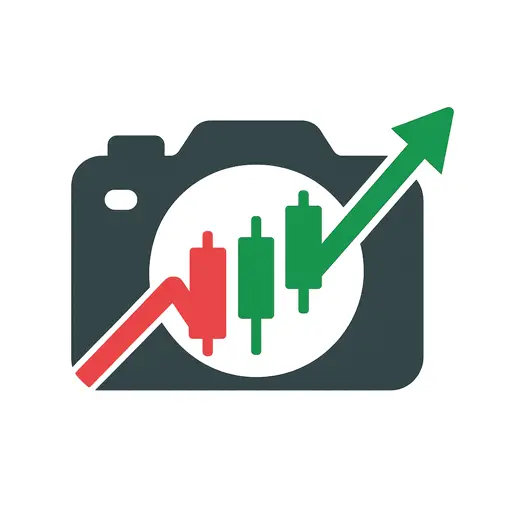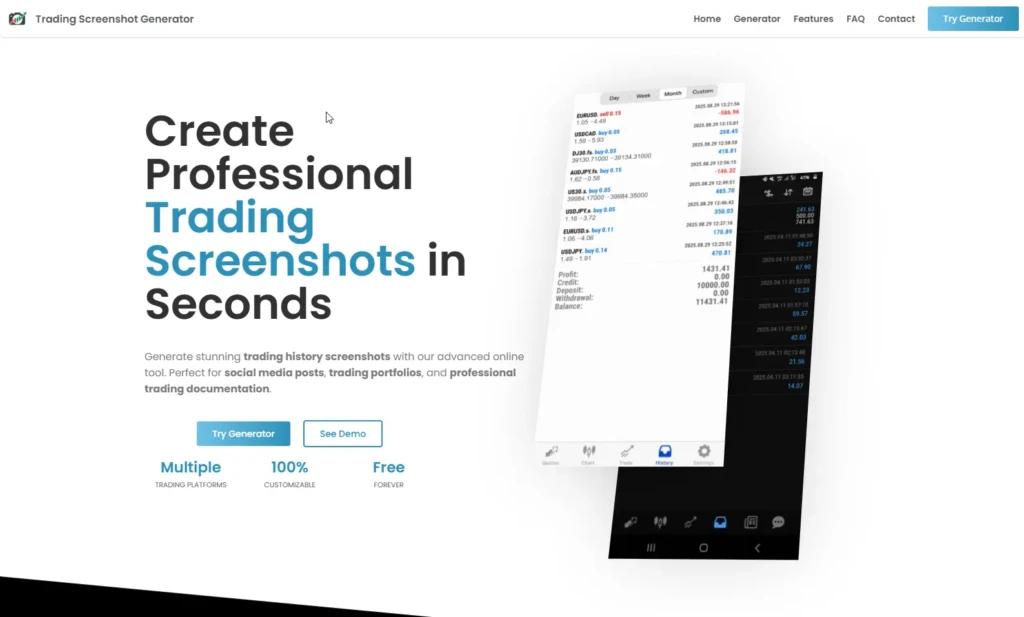Why Capturing Multiple Indicators in a Single Screenshot Matters
Imagine you’re a trading educator explaining a complex strategy involving Moving Averages, RSI, and Bollinger Bands. You want to show your students exactly how these indicators interact on a single chart, making it easier for them to grasp the full picture. Or perhaps you’re a financial influencer sharing your successful trade setups on social media, hoping to boost trust and engagement. How do you capture all those crucial details in one clean, professional image?
That’s where the magic of capturing multiple indicators in a single screenshot comes in. It’s not just about aesthetics — it’s about communicating your trading insights effectively. A well-crafted screenshot can transform complex data into a compelling story, increasing conversions and enhancing your personal brand.
Common Challenges Traders Face When Capturing Multiple Indicators
Many traders hit roadblocks when trying to create a clean visual with several indicators:
- Cluttered charts: Too many overlays can make a chart confusing and hard to read.
- Inadequate resolution: Low-quality screenshots undermine professionalism.
- Time-consuming manual edits: Cropping, annotating, and adjusting images using generic tools can be tedious.
- Platform limitations: MetaTrader’s default screenshot function doesn’t always capture exactly what you need.
Does this sound familiar? If so, you’re certainly not alone.
Step-by-Step Guide: How to Capture Multiple Indicators in One Screenshot
1. Set Up Your Chart with Desired Indicators
First things first, open your MetaTrader platform and load the chart you want to showcase. Add your chosen indicators — for example:
- Moving Averages (MA) for trend direction
- Relative Strength Index (RSI) for momentum
- Bollinger Bands for volatility
Adjust their parameters to fit your trading style. You want to ensure these indicators are clearly visible and not overshadowing each other. Use contrasting colors and avoid overlapping lines as much as possible.
2. Customize Chart Appearance for Clarity
Most traders overlook this, but clean visuals make a huge difference. Tweak the background color, grid lines, and candle colors to ensure the chart remains readable when multiple indicators are present.
For instance, a dark background with bright indicator lines often works well for digital presentations, while lighter backgrounds may be better for print or educational material.
3. Use a Dedicated Tool for Screenshot Generation
Instead of relying on the native MetaTrader screenshot function, consider using a tool specialized for traders. Trading Screenshot Generator enables you to produce high-quality, customized images effortlessly.
Here’s why it’s a game-changer:
- Capture exactly the chart area you want, including all indicators
- Automatically removes interface clutter for professional-looking visuals
- Allows annotation for highlighting key trade setups
- Exports images in optimized formats suitable for social media, blogs, or client reports
4. Preview and Edit Your Screenshot
Once your custom screenshot is generated, take a moment to review it. Are all the indicators clearly visible? Is the image balanced and professional? Tools like Trading Screenshot Generator offer quick editing options to add annotations, arrows, or highlight important areas without needing separate software.
5. Save and Use Strategically
Remember, a screenshot with multiple indicators isn’t just a pretty picture—it’s part of your branding and marketing toolkit. Use these images:
- In educational blog posts or video thumbnails
- On social media channels to showcase your performance or strategies
- Within client reports to demonstrate trade rationale
Consistent, professional visuals build trust with your audience and enhance perceived expertise.
Pro Tips for Effective Multi-Indicator Screenshots
1. Avoid Information Overload
Select only the most relevant indicators for your story. Too many overlays can confuse rather than clarify. Focus on 2-4 key metrics that best illustrate your point.
2. Use Consistent Color Coding
Assign fixed colors to specific indicators across all your screenshots. For example, red for RSI, blue for MAs, green for Bollinger Bands. This visual consistency helps your audience immediately recognize patterns.
3. Incorporate Annotations Sparingly
Annotations like arrows, circles, or brief notes highlight key observations but avoid cluttering the image. Keep text legible and concise.
4. Choose Optimal Timeframes
Depending on your strategy, select chart timeframes that best showcase the indicators. Day traders might focus on 5-minute or 15-minute charts, while swing traders opt for daily or weekly views.
5. Maintain Image Quality
High-resolution screenshots underscore professionalism. Avoid pixelated or blurry images, particularly when posting on platforms where image quality influences engagement.
How Trading Screenshot Generator Simplifies This Process
Let’s be honest: manually cropping, resizing, and annotating charts with multiple indicators can feel like a chore after a while. Trading Screenshot Generator was built specifically to tackle these pain points.
From personal experience, working with this tool feels like having a seasoned assistant who knows exactly how you want your trade setups to look:
“Before using Trading Screenshot Generator, I struggled to produce crisp, clear images that encompassed all my indicators without excess UI clutter. Now, it takes me just seconds to generate impressive visuals that elevate my educational content.” – Alex T., Trading Educator
Curious to give it a try? Visit Trading Screenshot Generator and see how easy it is to capture your best trades with multiple indicators showcased beautifully.
Common FAQ About Multi-Indicator Screenshots
Q: Can I capture indicators that are on separate sub-windows (e.g., RSI below price chart)?
A: Yes! Trading Screenshot Generator lets you select the exact chart view, including all sub-windows, so your screenshot reflects the full trading setup.
Q: Is the tool compatible with MetaTrader 4 and 5?
A: Absolutely. It supports both MetaTrader versions so you’re covered regardless of your preferred platform.
Q: Can I customize annotations after capturing the screenshot?
A: Yes, the platform includes easy annotation tools like arrows, text boxes, and highlights to tailor your visuals.
Q: Will using screenshots with multiple indicators improve my social media engagement?
Typically, yes. Visual clarity and professionalism increase trust, making your content stand out in crowded feeds.
Final Thoughts
Capturing multiple indicators in a single screenshot isn’t just a technical skill; it’s a critical communication tool for trading educators, signal sellers, and influencers alike. It allows you to present clear, trustworthy, and visually engaging trade analysis that resonates with your audience.
By setting up your charts thoughtfully and leveraging powerful tools like Trading Screenshot Generator, you can create stunning, multi-indicator screenshots that tell your trade story perfectly — all with just a few clicks.
Ready to elevate your trading visuals? Start capturing your multi-indicator screenshots today!