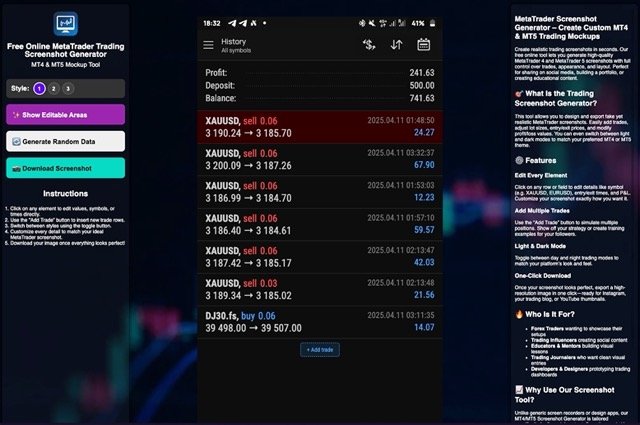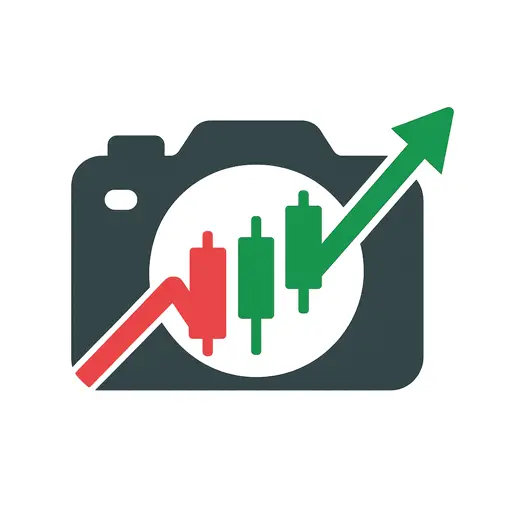Unlocking the Power of Trade History Exports Across Major Trading Platforms
Imagine this: You’ve just nailed a trading setup and want to share your success story with your followers or students. But instead of a messy, hard-to-read screenshot, you want something crisp, clear, and compelling — something that instantly builds credibility and showcases your expertise. How do you get there?
That’s where Trading Screenshot Generator comes in, simplifying one essential step: exporting your trade history from any platform and turning it into a polished visual masterpiece.
Why Exporting Trade History Matters
For traders, educators, and financial influencers alike, transparency is key. A clear history of executed trades—timestamps, entry and exit points, profit or loss—tells a story far richer than just numbers on a chart. It builds trust with potential clients or students by offering undeniable proof of your trading edge.
But here’s the catch: every platform handles trade exports differently, and not every exported file is suitable for quick, professional screenshots. Without the right approach and tools, your trade history might end up looking cluttered or confusing.
Exporting Trade History on MetaTrader 4 and 5
MetaTrader remains a dominant force in retail trading, famed for its flexibility and robustness. Exporting trade history here is fairly straightforward, but it helps to know some insider tips.
Step-by-Step Guide for MetaTrader
1. Open MetaTrader 4 or 5 and go to the “Terminal” panel at the bottom.
2. Click the “Account History” tab to view your closed trades.
3. Right-click anywhere within this tab and select “Save as Report” or “Save as Detailed Report”. The detailed report includes swaps, commissions, and balance data.
4. Save the file in HTML format, which keeps the formatting intact and is compatible with most screenshot tools.
Pro tip: Limiting the date range before exporting can help focus on specific trades worth showcasing. Right-click anywhere in the “Account History” tab and select “Custom Period” to filter.
Why Use HTML Reports?
HTML reports exported from MetaTrader keep the structure clean and visually coherent. This makes them perfect for importing into tools like Trading Screenshot Generator, where you can customize and style your trading visuals easily without losing data fidelity.
Exporting Trade History on TradingView
TradingView offers a cloud-based environment making it unique compared to traditional desktop platforms like MetaTrader. Exporting from TradingView requires a slightly different approach.
How to Export Trades in TradingView
– Log into your TradingView account.
– Navigate to the chart with your trade data or open the “Strategy Tester” tab for backtested trades.
– In the “Strategy Tester,” click on the “Performance Summary” or “List of Trades”.
– Use the export option to download the trades table as a CSV file.
Note: TradingView does not natively generate an HTML report, so CSV files will need to be processed or imported into a screenshot tool that supports CSV formatting for best results.
Exporting Trade Data from NinjaTrader
NinjaTrader is a favorite among futures and advanced traders. Exporting trade history here might feel a bit more technical but is well worth it.
Quick Walkthrough on NinjaTrader
1. Open NinjaTrader Control Center.
2. Select the “Trade Performance” tab.
3. Right-click and choose Export Trades.
4. Save the file as a CSV or Excel sheet.
This export contains essential metrics like entry and exit times, quantities, and P&L, making it perfect raw material for your screenshots.
Other Popular Platforms: Think Thinkorswim, Interactive Brokers, and More
Whether you’re using Thinkorswim, Interactive Brokers, or another platform, the export process usually involves similar steps:
- Access the trade history or reports section.
- Filter your desired dates or accounts.
- Export to a CSV, Excel, or HTML format depending on availability.
- Save the file to your computer.
When in doubt, consulting your broker’s official Help Documentation or support forums can provide platform-specific instructions.
Turning Raw Trade Exports into Stunning Visual Proofs
Here’s where the magic happens. Once you have a clean export file, it’s time to create screenshots that not only present data but tell a compelling story. That’s the specialty of Trading Screenshot Generator.
What Makes Trading Screenshot Generator a Game-Changer?
“I always struggled to create trustworthy screenshots that didn’t look cluttered or overly complex. Trading Screenshot Generator changed the game for me — clean visuals, customizable themes, and seamless export from MetaTrader reports. My course sign-ups jumped by 40%!” – Emma L., Trading Educator
Some key benefits include:
– One-click imports from MetaTrader HTML reports.
– Customization options to highlight your preferred trades.
– Professional themes that boost the visual appeal.
– Easy social media and website-ready exports.
All designed to boost your brand’s credibility instantly.
Best Practices for Exporting and Showcasing Trade History
To get the most out of your trade history exports, keep these guidelines in mind:
1. Always double-check your export dates and filters to focus on the most relevant trades.
2. Avoid clutter: select the essential metrics that your audience cares about, like profit, entry/exit points, and trade duration.
3. Use export formats that work well with your visualization tools—preferably HTML for MetaTrader or CSV for other platforms.
4. Regularly update your visuals to keep your content fresh and current.
Conclusion: Streamline Your Trade Visuals and Boost Your Influence
Exporting your trade history might seem like a mundane task, but it’s the foundation of demonstrating trading excellence. Whether you’re a seasoned financial influencer or a trading educator just starting, mastering exports on all major platforms will set you apart from the crowd.
And once you have those exports? Use Trading Screenshot Generator to turn dry data into engaging visual storytelling that commands attention and builds trust.
Ready to elevate your trading narrative? Visit Trading Screenshot Generator and start creating professional-grade trade screenshots today!